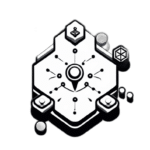Want to improve the graphics and performance of Minecraft?
This is where OptiFine steps in, an optimization mod that breathes new life into the blocky world we love, pushing its aesthetic potential to the limit and smoothing gameplay performance.
But how do you go about installing it? You might be surprised to know that it’s simpler than you’d think! In this guide I will walk you through every step of installing OptiFine, ensuring you have a visually stunning and lag-free Minecraft experience.
What you will need to Install OptiFine
- Minecraft Java Edition
- Java
If you have all the above requirements you are all set to begin! Let’s get started.
How To Install OptiFine For Minecraft
1. Download Optifine
To download Optifine simply follow this link here optifine.net/downloads or google “optifine download” and then navigate to the official optifine.net website.
You will come to a screen similar to the image below.
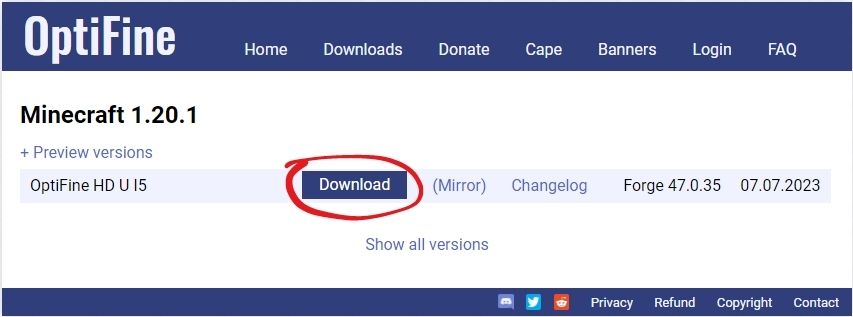
Simply click on the download button.
If you land on an ad page, look towards the top right of your page and click the “skip” button.
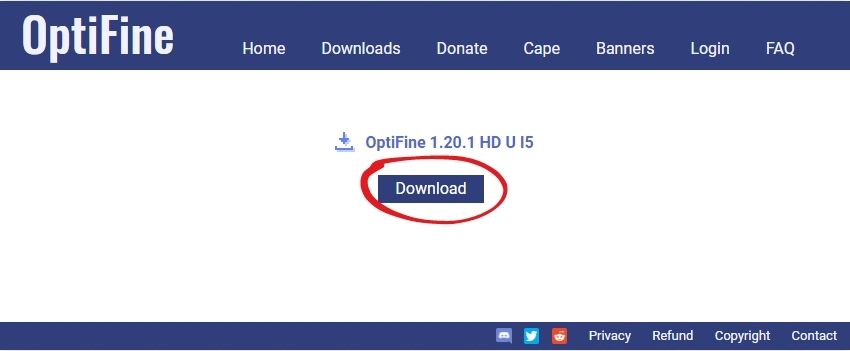
When you reach this screen click the download button again. Save the OptiFine download to wherever you please.
2. Install OptiFine
Locate the download location of your OptiFine download. Right click it and hover over “Open with” then click on “Java(TM) Platform SE Binary” as shown below.
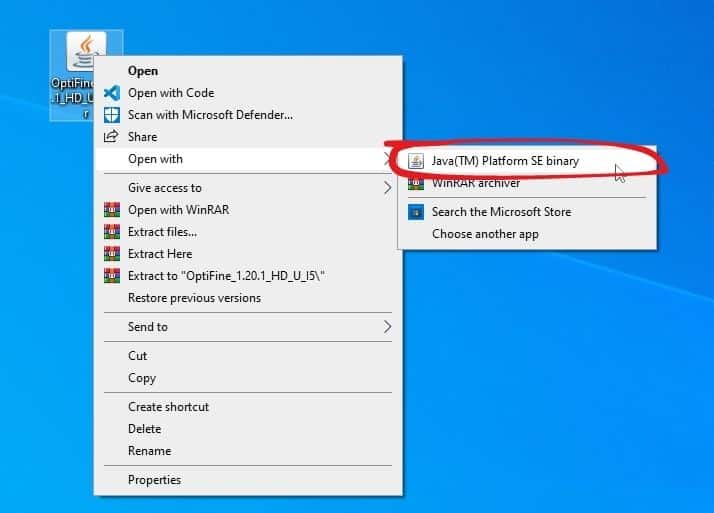
Then you will see a window like below. To proceed click on the install button.
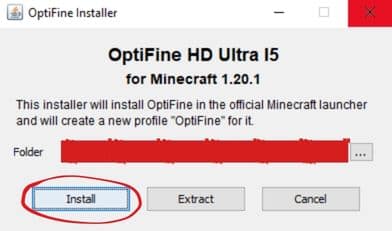
Then if everything has been done successfully you will the following popup.
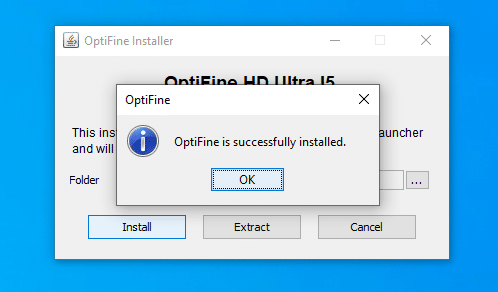
Once your ready click on the “OK” button to close the installer.
Congratulations you’ve successfully downloaded and installed OptiFine. Now all we have to do is setup Minecraft so it’s ready to be played!
3. Open Minecraft
Open your Minecraft Launcher and ensure that OptiFine is selected as shown below.
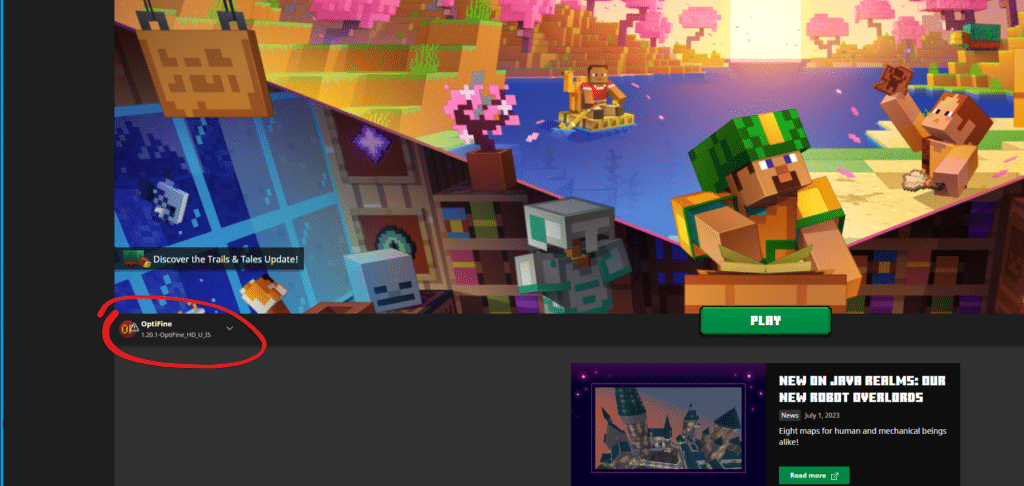
Once that is done click the Minecraft play button to start the game.
You will get the popup shown below after that tick the checkbox and hit the play button.
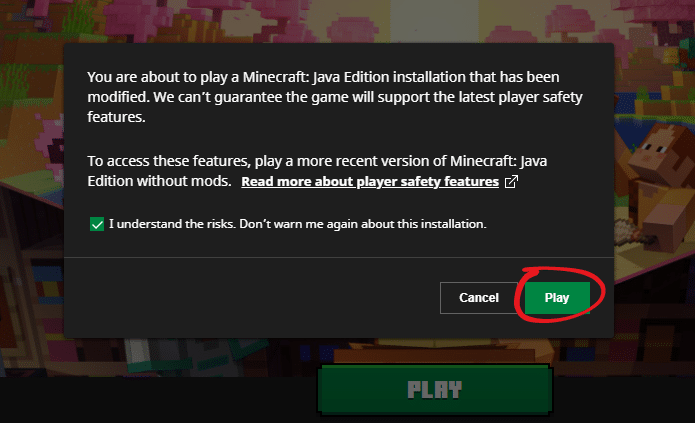
That’s it! Your Minecraft will launch with your OptiFine installed now you can now edit your settings to your liking or even install some shaders.